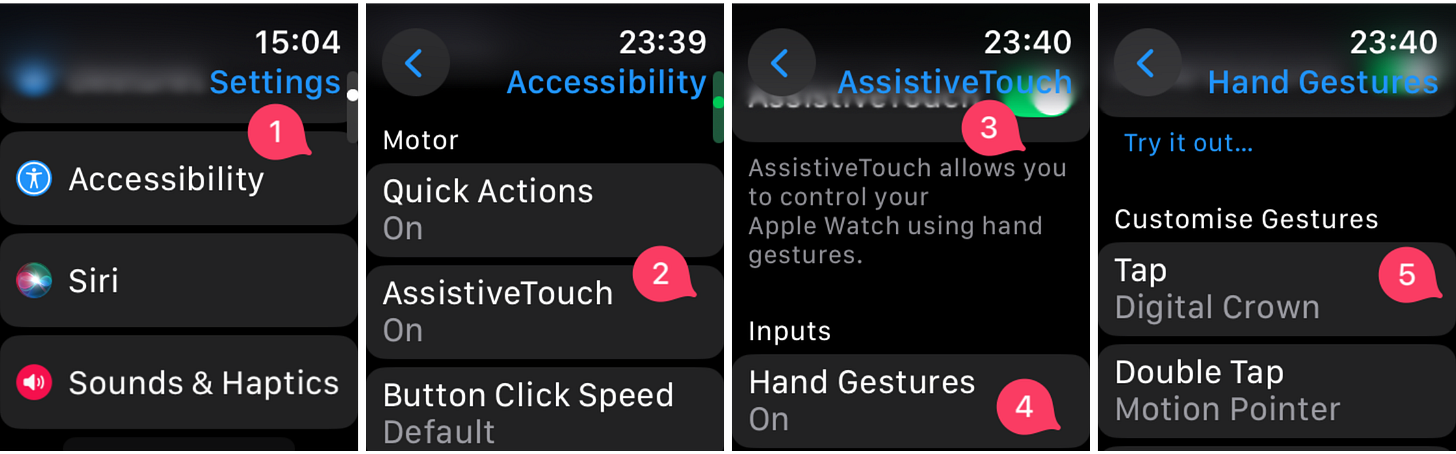Do you have an Apple Watch?
Well, maybe that’s the case otherwise you probably wouldn’t be reading this article
And, let me guess: have you bought or received this tool just because it was quite cool but you ended up using it for no more than a normal with a “sometimes useful” gym timer
Well, I totally got you, ‘cause I did exactly the same

Well, my goal is to push you to exploit some of the hidden functionalities this tool has, starting with one of the many that almost no kind of smartwatch has been able to imitate: Hand Gesture.
What is an Hand Gestures?
A hand gesture is a command that you activate by moving the hand wearing your Apple Watch in a specific way to trigger an action.
It's like clapping your hands to turn on the light without touching the switch.
The concept is simple: someone wearing a tech tool on their wrist should be able to control key features without needing their other hand.
How they can be set?
Now that we understand what hand gestures are, let me show you how to set them up on your watch.
Below you'll find step-by-step instructions and screenshots to guide you through the setup process.
Settings
Accessibility
Assistive Touch
Hand gestures (turn on and set)
Most common options
After explaining how to set them up, let’s move on and talk about the most commonly used functions — along with my personal 4-gesture setup.
Here are the most popular actions users tend to assign to Apple Watch gestures (disclaimer: they may evolve over time):
🎵 Control music (play/pause, next track) → how nice is it to trigger Spotify with just a subtle hand movement, without touching the screen or asking Siri?
⏱ Start timer → perfect at the gym, to quickly set a rest time between exercises.
🏃♂️ Start workout → ideal if you like tracking your workouts with your Apple Watch.
📸 Take a screenshot → did you know you can screenshot your Apple Watch? And do it completely touchlessly?
🔕 Toggle silent mode → unlike the iPhone, muting the Watch requires digging into a menu. A gesture can make it so much quicker.
🗣 Activate Siri → without having to say the (sometimes awkward) “Hey Siri!” out loud in public.
🧭 Return to Home screen → arguably the most used action on the Watch. So why not make it hands-free?
📱 Open an app or shortcut (via the Shortcuts app) → for the power users out there. Set up a shortcut and trigger it without a single tap. How cool is that?
My personal set of Gestures
To conclude, I wanted to share with you my personal usage of these functions.
Before setting them, I’ve asked myself:
What are the things I would like to quickly do with my watch without touching it?
After having answered this question for myself, I’ve come up with the following set of commands:
Single Tap: Digital Crown → With this command, I can scroll through all my notifications without touching the watch. Better yet, tapping again while scrolling reverses the scroll direction
Double Tap: Motion Pointer → This command creates a pointer on the Watch that you can control with wrist movements. You can select apps and settings by hovering over an icon for a couple of seconds. It's the only command that lets you do anything on the Watch completely hands-free.
Clench: Apple Pay → How convenient is it to pay with Apple Pay without taking out your phone? With just a single hand clench, you can activate it instantly.
Double Clench: Press Crown → Having a gesture to go back to the previous page is essential. Since that's exactly what the Crown does on the Apple Watch, we definitely need a gesture for this action.

Conclusion
And there you have it - a complete guide to unlocking the power of hand gestures on your Apple Watch! These simple movements can transform how you interact with your device, making it truly hands-free when you need it most.
I hope this article has inspired you to explore beyond the basic functionalities of your Apple Watch. Remember, technology should adapt to our needs, not the other way around.
Have you tried setting up hand gestures on your Watch? I'd love to hear about your experience and favorite gesture combinations.
Drop a comment below or reach me via e-mail to share your thoughts 💭