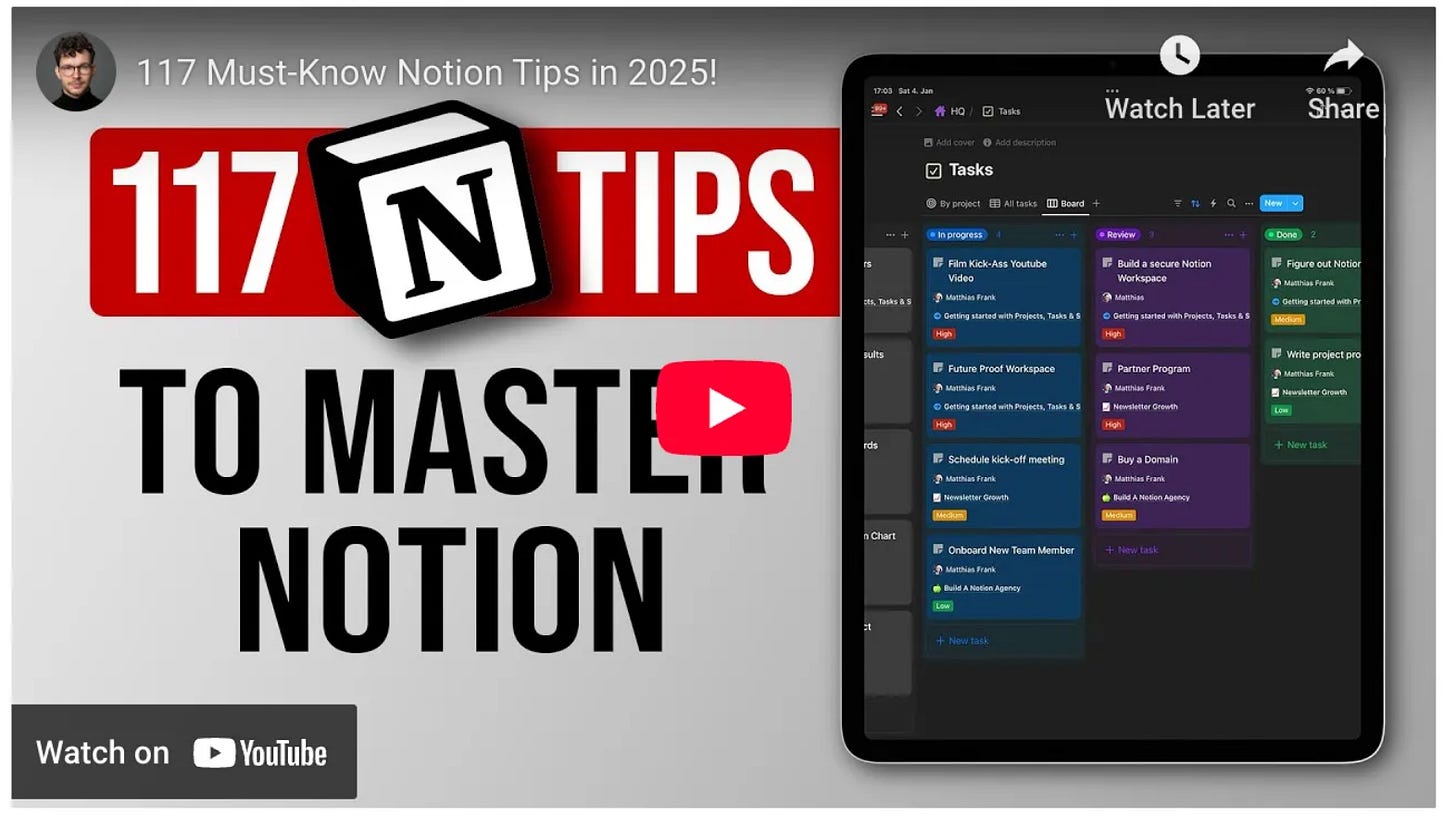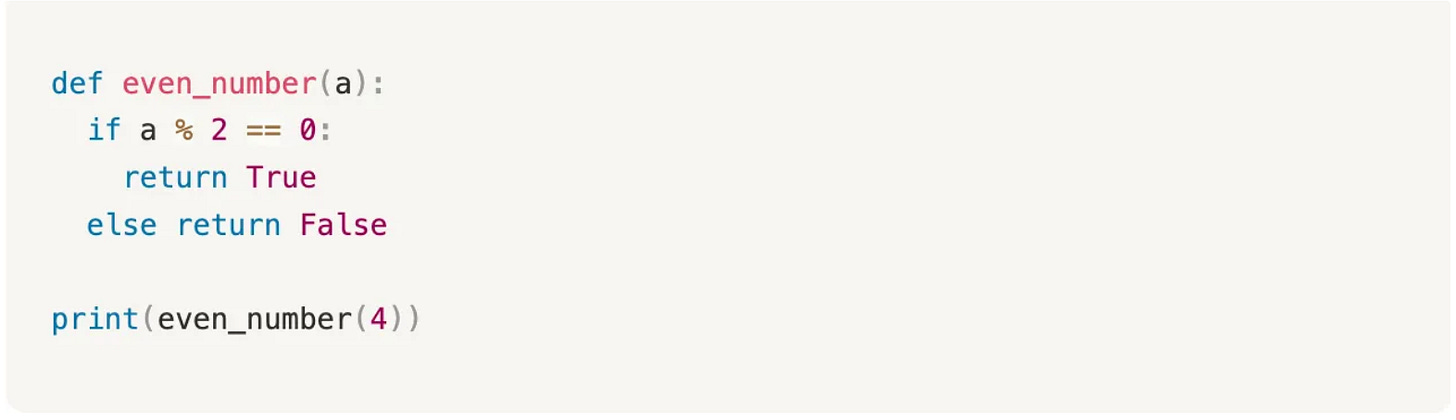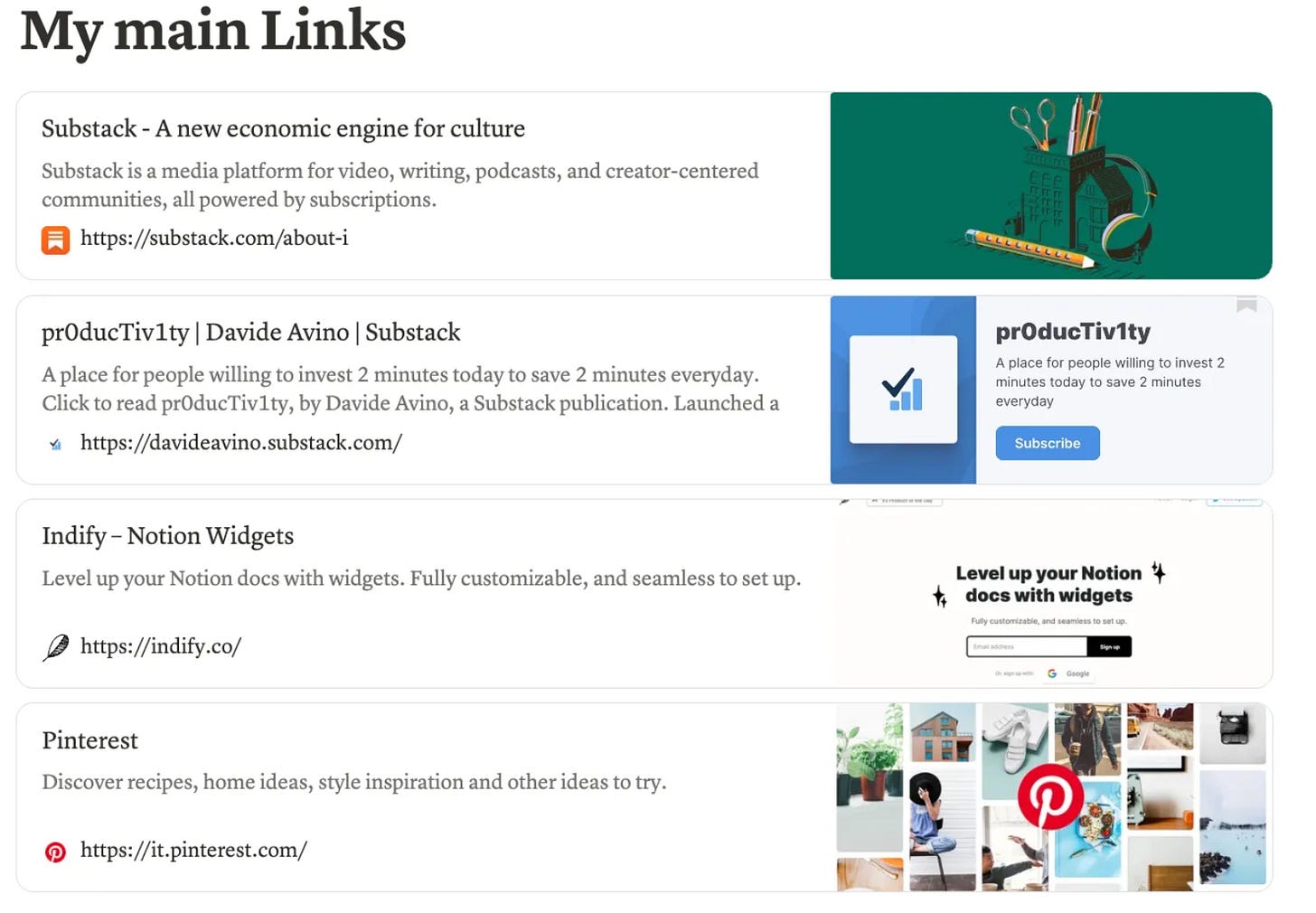👋 Welcome back to Part 3 of my Notion mini-series.
If you're just getting started, I hope this helps you build solid foundations — and maybe even turn you into a power user down the line 💡
In the first two posts, we covered text blocks and visual blocks — the building blocks that shape your page layout.
But what if you could make your pages smarter and more interactive by pulling in live content from the outside world?
That's exactly what this post is about: embeds that work like magic.
🚀 Ready? Let's dive in.

1️⃣ The Embed Function: Your Gateway to Interactive Content
In the previous episodes, we looked at simple ways to add external content to your Notion page.
The embed function is much more powerful — it gives users a preview of the content without forcing them to leave your Notion workspace.
As always, Notion makes this ridiculously easy. Just type /embed, paste your URL, and voilà: you get an interactive block that transforms:
A tweet into a clean, readable card
A YouTube video that plays directly in-page
A PDF that's scrollable without leaving your workspace
A Google Maps location with full navigation
A Spotify playlist with playback controls
These are just a few examples of how this versatile block can supercharge your pages.
Pro tip: Use embeds to create living documents. Your project brief can include the actual Figma prototype, your meeting notes can embed the recorded Zoom session, and your research page can showcase live data dashboards.
That’s an example of me embedding a video from one of my favourites Notion content creator Matthias Frank 👇🏻
2️⃣ Code Blocks That Actually Make Sense
Now, you might need to insert some code into your Notion page. This happens to you way more often than it happens to me, since I'm a terrible programmer. But jokes apart...
Notion's /code command gives you clean syntax highlighting for everything — from Python to SQL, even Excel VBA.
Perfect for:
Documenting mini tools and automations
Storing reusable snippets
Creating step-by-step coding tutorials
Sharing that Excel macro that saves everyone 2 hours
⚡ Try this: Store your favorite Excel macro or go-to ChatGPT prompt in a code block. Tag it properly and reuse it across projects. You'll thank me later.
3️⃣ LaTeX Equations: For the Math Wizards
Okay, this goes way beyond my daily usage, but I need to mention it to keep this guide complete.
Yes, Notion supports LaTeX equations. For those who (like me) have no clue what LaTeX is: it's a document preparation system that creates professionally formatted mathematical and scientific content.
Type /equation and write your formula. Perfect for finance models, academic research, or impressing colleagues with the Black-Scholes equation.
Example: Write this in an equation block →
NPV = \\sum_{t=0}^{n} \\frac{C_t}{(1+r)^t}
… the result will be:
4️⃣ Bookmarks on Steroids
Finally, let's talk about what I call "links with superpowers."
Instead of pasting ugly URLs, use the Create bookmark feature (/bookmark).
It automatically fetches the title, preview image, and description — transforming a simple link into a preview card that actually tells you what you're about to click.
Bonus idea: Use columns to create a resource wall. Think curated reading lists, essential tools, or your personal dashboard of go-to sites. It looks clean and professional 👇🏻
✅ Wrap-up: Making Static Pages Come Alive
Embeds aren't just about making things prettier — they're entry points to interaction.
In a world full of static documents, they help your Notion pages stand out and actually work for you.
Whether you're building a knowledge base, managing projects, or creating your digital brain, these interactive elements bridge the gap between information and action.
💪 Challenge: Build Your First Interactive Page
Here's your homework (yes, I'm giving you homework again):
Create a new page called "Interactive Playground"
Embed a YouTube video that inspires your work
Add a bookmark to your favourite productivity blog
Insert a code block with a useful snippet or formula
Bonus: Try the LaTeX equation feature, even if it's just
E = mc^2
Next time, we'll explore databases — the feature that transforms Notion from a note-taking app into a complete productivity powerhouse.
Until then, keep experimenting! 🚀
👉 What will you embed first? Challenge yourself to use at least one of these functions to make your Notion workspace more interactive.